.jpg)
Dialogs
.jpg)
Macro Express Explorer > Options > Preferences > General > Dialogs
Display message while packing macro file
Select this option to display the progress of the file packing. From the Macro Express - Explorer window click on Tools > Pack and choose to pack the current file.
Display periodic messages during 30-day trial
This option displays 5 reminder messages during the 30 day evaluation period.
Display program is running notification
For first time users of the program a message appears above the Macro Express icon in the notification area. The message notifies users that the program is running and to click on the icon to open the Macro Express Explorer window. Clicking on the message dialog causes it to not appear anymore.
Choose this option to have the message appear in the future.
Display the shortkey conflict warning
When using the Prefix key activation method for shortkey activated macros, certain shortkey combinations may conflict with each other. For example, if a shortkey activation is set to 'be' and a second activation is set to 'bet', 'bet' will never play back because 'be' will always play back before typing the last "t" in "bet". The suffix key option does not run into this potential conflict.
The warning message is just a warning of potential conflict. It will not prevent creation of the macro or use of the shortkey.
Select the Don't show this again option to not have the warning display in the future. The warning may be turned back on from the Dialogs preference panel as shown above.
.png)
Display the Syntax Error Dialog
If you save your macro with a syntax error, such as a Repeat without an End Repeat or an If command without an End If, an error message will display warning you of the error.
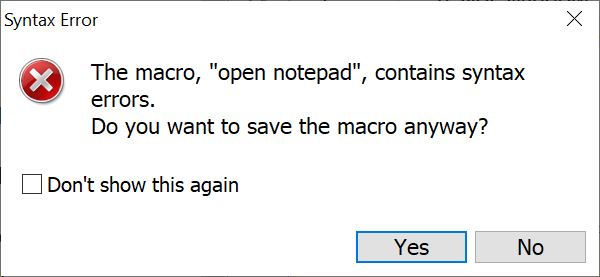
The warning is also displayed in the Messages tab of the Script Editor.
Display the Use suffix Solitary usage warning
If the suffix key option is turned on, a message will prompt the user to select solitary usage.
Display warning when the Display icon in Notification Area option is disabled
If you elect to not have the Macro Express icon display in the notification area by going to the Options, Preferences, General - Notification Area tab, you will be shown the message below providing instructions for opening the Macro Express - Explorer window.
.png)
Inform the user when a macro has been cancelled
Select this option to have a dialog box display when a running macro is cancelled.
Prompt the user to create a variable that is not defined
This option prompts a user to define a variable to be used in the macro, but no value has been assigned.
Warn about file format when importing a text file
Receive a prompt when importing a text file (File > Import > Import Text File) to be notified that the file must be in a specific format or the import process may not be successful.
Warn if a macro file backup fails
Displays a message to let the user know that the .mex file backup has failed.