.png)
Menu Builder - Activations
Typically the activation of a macro is assigned when first creating the macro. However, use this screen to change the macro activation or assign more than one activation method to a macro. The current menu activations and details about the activations are listed in this tab.
.png)
Properties
To use the Properties option, first highlight an activation listed. This allows changes to be made to the highlighted activation. For example if the activation is a hot key of Ctrl+F, it may be assigned to another combination using this function.
Add
Click on the Add button to add another activation to the macro. The Add Activation window opens, as shown below, so that an additional activation may be selected.
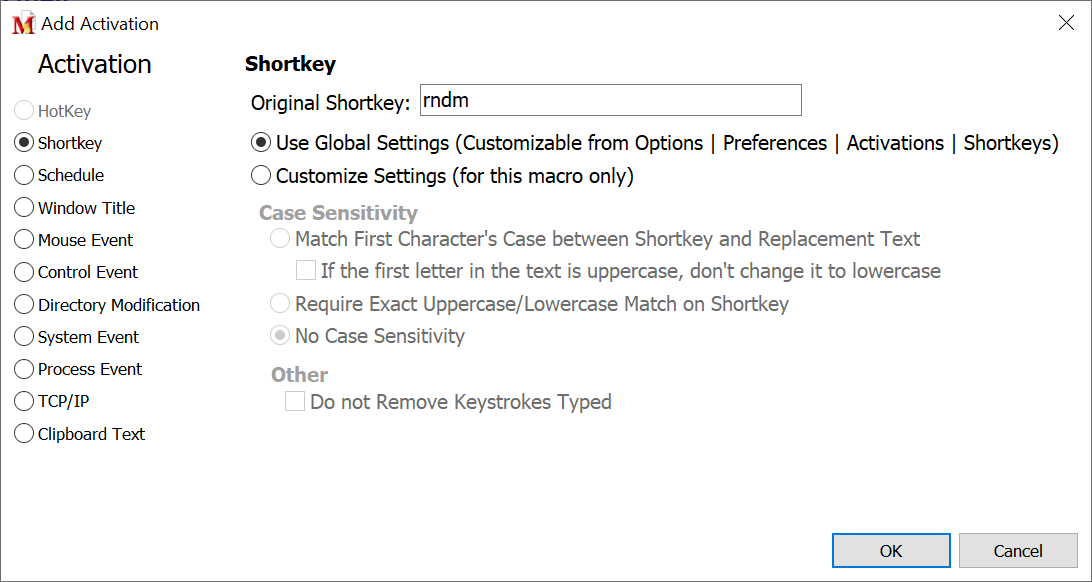
Remove
Highlight a macro activation and click on the Remove button to remove this activation from the macro.