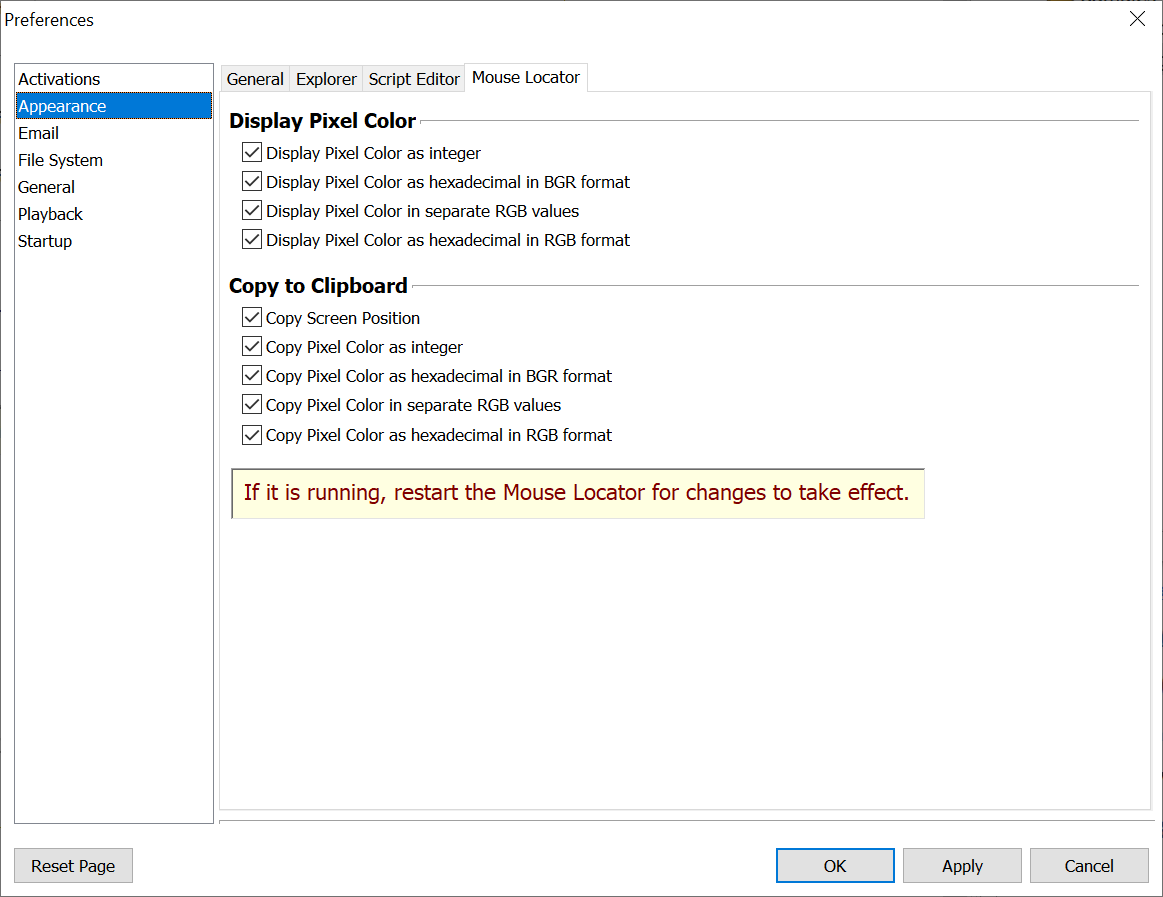
Mouse Locator Settings
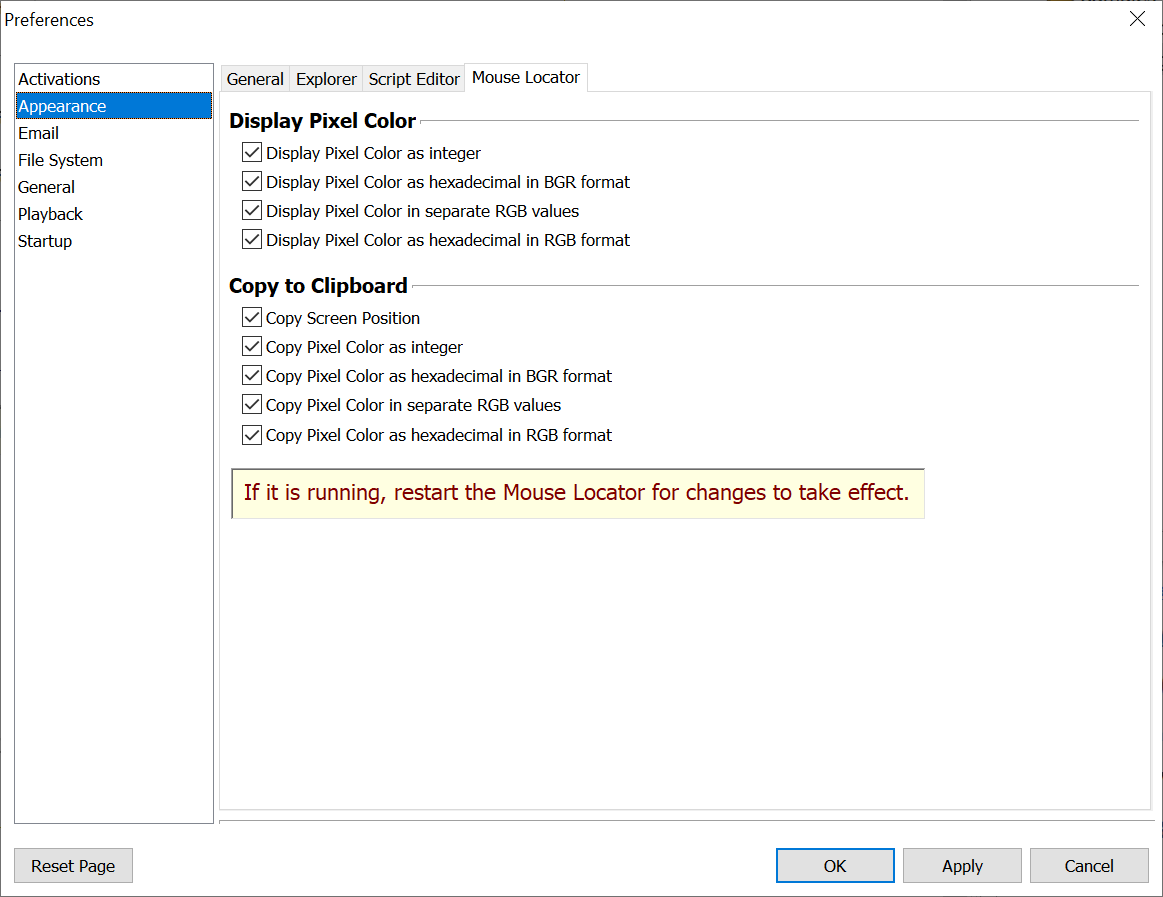
Macro Express Explorer > Options > Preferences > Appearance > Mouse Locator tab
Style
The Translucent style is the default for the Mouse Locator. However, depending on what is displayed underneath the Mouse Locator it may be difficult to read the values for the mouse position and colors. Turn off the Translucent style if you experience difficulties reading the text.
üThe Translucent Style is only available in Windows 7 and prior.
Display Pixel Color
To display colors, computers use the RGB Additive Color System. The letters R, G and B represent Red, Green and Blue respectively. Separate values are used for the amount of Red, Green and Blue. On a Windows computer, each color ranges from 0, all the way off, up to 255 (or FF hexadecimal) all the way on. Combining different values for each basic color allows millions of different colors to be displayed. For example, White has a value of 000000, Green has a value of 00FF00 and black has a value of FFFFFF.
The hexadecimal number that represents a color can also be represented as an integer value. For example, one orange color has a hexadecimal value of 2D42D4. When displayed as an integer this value is 2966228. The Get Pixel command returns the integer value of the color for a given pixel. This allows the integer variable commands to test for specific colors in your macros.
The Mouse Locator displays colors in a variety of formats to make it convenient to enter colors into other programs. For example, the Get Pixel Color uses an integer color value. When entering a color for a web page the color value is in hexadecimal RGB format. To enter a color in Word requires separate integer values for Red, Green and Blue. And some programming languages require a hexadecimal BGR (Blue, Green, Red) format.
The Display Pixel Color options allow you to choose which Pixel Color values to display on the Mouse Locator.
Copy to Clipboard
You can use the Mouse Locator to get the value of a color on your computer monitor. Make sure the Mouse Locator is the active window, then move your mouse over the color you want and press Ctrl + c. The color will be copied to the clipboard so you can paste it into another program.
By default, several values are copied to the clipboard including the Screen Position of the mouse and the Pixel Color in a variety of formats. Here is an example:
990,385,2966228,2D42D4,212,66,45,#D4422D
The Copy to Clipboard options allow you to choose which values to include when copying to the clipboard.