Macro
Express
News
This is the online edition of the Macro Express News email newsletter. You can have future editions delivered directly to your email inbox. Visit the Macro Express News page to subscribe or to view past issues.
Announcing all new versions of Macro Express and Macro Express Pro.
This major release contains dozens of enhancements, bug fixes and security patches. One of the major changes for this release is to support ultra high DPI / 4K monitors that are now on many new computers. This necessitated many changes throughout the program.
These features are new to former Macro Express 3 users:
These features will be new to you if you have been using Macro Express 3 or Macro Express Pro 4:
For a more detailed list of changes see the Revision History for Macro Express 5 or the Revision History for Macro Express 6.
All future enhancements, bug fixes and security patches will be made to Macro Express 5 and Macro Express Pro 6.
Download a 30-day trial today.

Macro Express
v 5.0.0.1
Macro Express Pro
v 6.0.0.1
Macro Express comes in two configurations: Standard and Pro. The Pro version contains many additional features not found in the standard version. As in the past, the major version number for the Standard version of Macro Express is an odd number while the major version number for the Pro version is even. In other words, Macro Express v 3.x now becomes Macro Express v 5.x. Macro Express Pro v 4.x now becomes Macro Express Pro v 6.x.
There are also portable versions for both Macro Express 5 and Macro Express Pro 6. A portable version can be installed on a flash/USB drive and moved from one computer to another. (Previously there was only a portable version for Macro Express Pro.)
Macro Express 5 and Macro Express Pro 6 will now check to see if a new version of Macro Express is available. When a new version is available a message is displayed in the Macro Express Explorer.
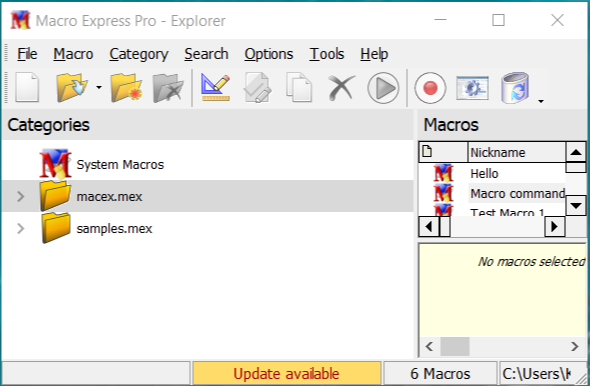
A notice is also displayed in the About dialog for Macro Express.
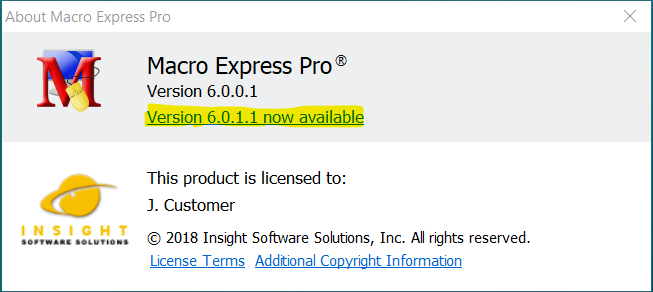
Click on either message to download and install the update.
By default the check for updates is performed automatically. If needed, you can change this to check for updates manually or the check for updates can be disabled.
Click Options, Preferences, General and the Misc tab to adjust the automatic update setting.
Many of the improvements to Macro Express 5 and Macro Express Pro are designed to make writing macros easier than ever before. The command dialogs have all been redesigned to have a more consistent look, are more usable, and work well on all computers including those with UHD / 4K monitors.
Command dialogs that need to accept long information are now resizable. If you see something like this:
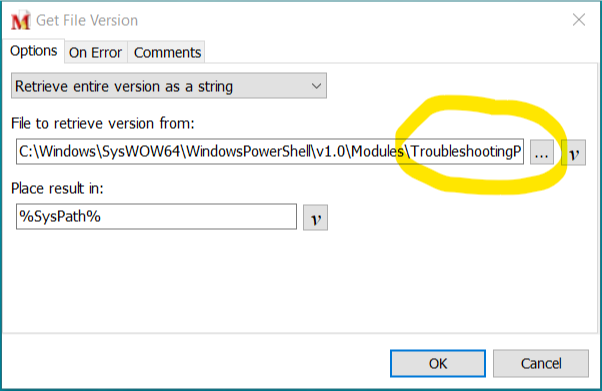
You can now resize the dialog as wide as you need.
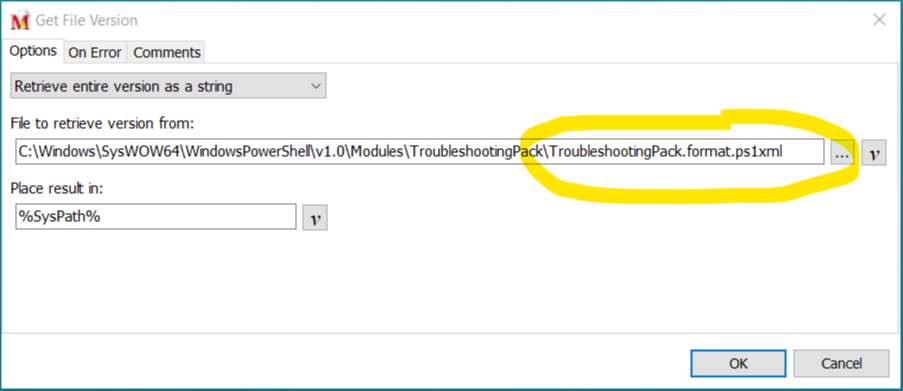
Command dialogs that accept a string value now allow multiple lines of text. To see more information in these dialogs drag your mouse to resize it wider and taller.
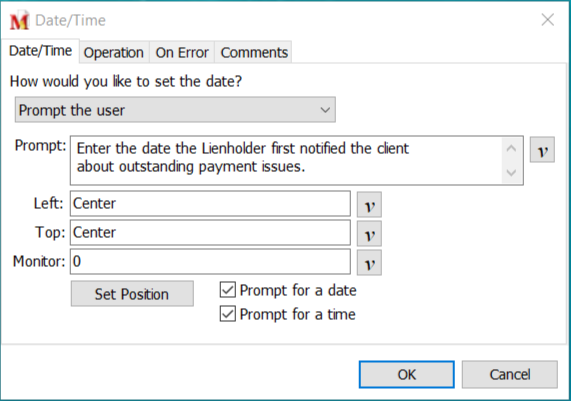
Macro Express learns your preferences by remembering the size and position of dialogs for the next time they are used.
Adjust Macro Express to look the way you want. Choose toolbars with large or small icons, fonts for key areas of the program and one of several themes.
You can even use the custom theme to design your own look and feel.
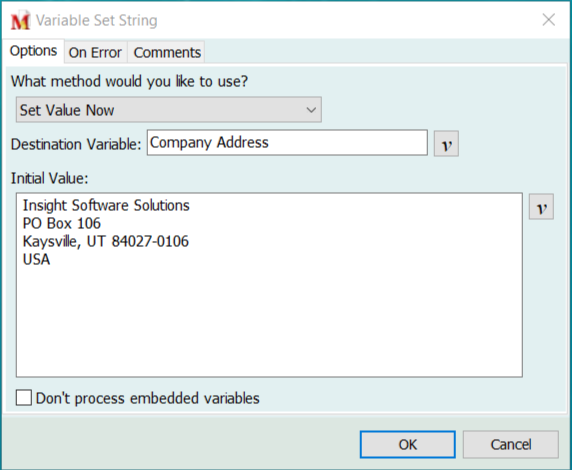
Adjust these and other settings in the Appearance area of the Preferences.
| Cookie | Duration | Description |
|---|---|---|
| cookielawinfo-checkbox-analytics | 11 months | This cookie is set by GDPR Cookie Consent plugin. The cookie is used to store the user consent for the cookies in the category "Analytics". |
| cookielawinfo-checkbox-functional | 11 months | The cookie is set by GDPR cookie consent to record the user consent for the cookies in the category "Functional". |
| cookielawinfo-checkbox-necessary | 11 months | This cookie is set by GDPR Cookie Consent plugin. The cookies is used to store the user consent for the cookies in the category "Necessary". |
| cookielawinfo-checkbox-others | 11 months | This cookie is set by GDPR Cookie Consent plugin. The cookie is used to store the user consent for the cookies in the category "Other. |
| cookielawinfo-checkbox-performance | 11 months | This cookie is set by GDPR Cookie Consent plugin. The cookie is used to store the user consent for the cookies in the category "Performance". |
| viewed_cookie_policy | 11 months | The cookie is set by the GDPR Cookie Consent plugin and is used to store whether or not user has consented to the use of cookies. It does not store any personal data. |