Macro
Express
News
This is the online edition of the Macro Express News email newsletter. You can have future editions delivered directly to your email inbox. Visit the Macro Express News page to subscribe or to view past issues.
Macro Express and Macro Express Pro have been updated. Among the updates are changes to macro commands. Several new macro commands have been added, some macro commands have been renamed to use more current terminology, and other macro commands have been deprecated.
1. These commands have been added to both Macro Express and Macro Express Pro:
2. These commands have been added to Macro Express Pro:
3. Several System commands have been renamed to more closely match their function in Windows.
4. Several macro commands have been deprecated because they may be infrequently used, use out of date terminology, or are no longer supported by newer versions of Windows. Deprecated commands that are in existing macros will continue to function correctly. However, these commands are no longer included in the list of available macro commands. The ‘Show deprecated commands’ option in the preferences will allow you to display deprecated commands in the list of available macro commands.
5. The System Macro “Menu of Macros for Topmost Window” now displays the Nickname of the macros instead of the first part of the macro. Have you ever wanted to see what macros are available for use in a specific program? Press the Ctrl+Alt+Shift+Z system macro and a list of valid macros is displayed.
A different hotkey can be assigned to this and other System Macros.
6. Added the option ‘Show Activation details’, that displays more activation information in the list of macros, to Options, Preferences, Appearance, Explorer.
7. Fixed a problem with Mouse Event macro activations that would not allow an activation when more than one mouse button was selected for activation.
8. The Variable Set String from Prompt command has been updated to allow inputting multiple lines of information.
For a more detailed list of changes see the:
Revision History for Macro Express 5
Revision History for Macro Express Pro 6
Update via the automatic update feature or download the full installer:
The new HTTP Get command will get a web page or a file from the internet using a URL. For example, you might enter:
“https://www.macros.com/images/videoarrow.png” to retrieve an image file
“https://www.macros.com/support.htm” to retrieve a web page
“https://www.macros.com/download/MacExpPro6Setup.exe” to retrieve an installation file
The desired content may be saved to a file or into a Macro Express Pro variable.
Often a user needs to make a choice while a macro is running. There are several existing commands to do this such as the Variable Set from Prompt, Multiple Choice Menu, and If Message commands. Each of these is useful but we have often been asked if we could add a command to get a value from a drop-down list. The new Variable Set String from List command does this.
To use this command you enter a list of choices. The Variable Set String from List command dialog is concise in size and yet holds many options.
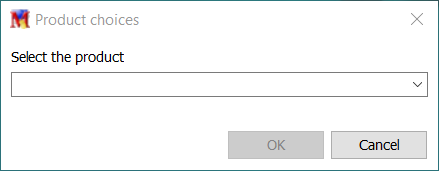
When running in a macro the user can click to show and choose from the list of choices.
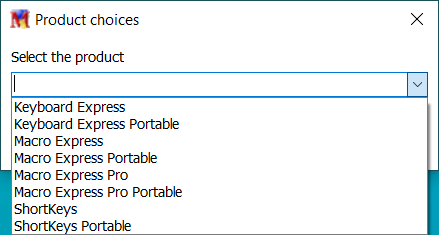
The choice can be restricted to one in the list or the user can be allowed to enter something unique. The title of the dialog and an optional prompt can also be included.
A Macro Express user was having trouble with Dropbox. Whenever Windows came out of sleep mode Dropbox was confused and did not work correctly. They asked if a macro could run when Windows wakes up to restart Dropbox.
One of the macro activations unique to Macro Express Pro is the System Event activation. This activation watches for system messages sent by Windows and activates the macro when a specific message is broadcast by Windows. The System Event activation accepts three parameters. The message value, a wParam value and an lParam value.
The first task was to find out what message is sent when Windows wakes up from sleep mode. A search on the web revealed this reference document.
According to the documentation the message WM_POWERBROADCAST is sent along with the wParam of PBT_APMRESUMEAUTOMATIC and the lParam value is unused. The numeric values for these messages are found on the reference document. By entering these values into the System Event activation the macro will launch every time Windows wakes up from sleep mode.
The second task was to write a macro to restart Dropbox. The macro command Move Mouse to Notification Area Icon is used to locate the Dropbox icon and then click on it to exit Dropbox. Then the Program Launch command is used to restart Dropbox.
More details about how this works and a sample macro are available here:
Restart Dropbox When Windows Wakes Up
Of course, this macro can be modified to perform different tasks when Windows wakes up.
| Cookie | Duration | Description |
|---|---|---|
| cookielawinfo-checkbox-analytics | 11 months | This cookie is set by GDPR Cookie Consent plugin. The cookie is used to store the user consent for the cookies in the category "Analytics". |
| cookielawinfo-checkbox-functional | 11 months | The cookie is set by GDPR cookie consent to record the user consent for the cookies in the category "Functional". |
| cookielawinfo-checkbox-necessary | 11 months | This cookie is set by GDPR Cookie Consent plugin. The cookies is used to store the user consent for the cookies in the category "Necessary". |
| cookielawinfo-checkbox-others | 11 months | This cookie is set by GDPR Cookie Consent plugin. The cookie is used to store the user consent for the cookies in the category "Other. |
| cookielawinfo-checkbox-performance | 11 months | This cookie is set by GDPR Cookie Consent plugin. The cookie is used to store the user consent for the cookies in the category "Performance". |
| viewed_cookie_policy | 11 months | The cookie is set by the GDPR Cookie Consent plugin and is used to store whether or not user has consented to the use of cookies. It does not store any personal data. |