This is the online edition of the Macro Express News email newsletter. You can have future editions delivered directly to your email inbox. Visit the Macro Express News page to subscribe or to view past issues.
Macro Express Pro v 4.8.0.1 is now available from www.macros.com/download. This release of Macro Express Pro contains many enhancements and bug fixes including:
A complete list of changes is available on the Revision History page.
Macro Express v 3.11.1.1 (v 3.11a) is now available from www.macros.com/download. This release of Macro Express contains several enhancements and bug fixes including:
A complete list of changes is available on the Revision History page.
Due to updated security features in the Microsoft Edge browser shortkey macro activations no longer work in Edge. Some have also reported problems with hotkey activated macros within the Edge Browser. We have contacted Microsoft and are working on a solution.
In the meantime, all activations work in other browsers such as Internet Explorer, Chrome, Firefox and Opera.
Some areas of Macro Express show a list of processes. Microsoft describes processes this way: “An application consists of one or more processes. A process, in the simplest terms, is an executing program.”
A few customers have reported that Macro Express was not showing all of the processes running on certain computers. For example, when entering a ‘Terminate Process’ command some programs, such as Excel, were not included in the list of processes even though they were running. In addition to the ‘Terminate Process’ command other features that rely on the list of processes such as ‘Wait for Program to Terminate’, ‘If Program Running’ and the ‘Process Event’ activation for Macro Express Pro were also affected.
When Macro Express was created it was designed to see a maximum of 500 processes. At that time this far exceeded the number of maximum number of processes that had been observed and with computer capabilities at that time it would have been impractical to have more than 500 processes running at once.
Recent versions of Windows, and specifically Windows 10, have dramatically increased the number of running processes. Now, frequently, Windows 10 has more than 500 separate processes running at one time.
Both Macro Express and Macro Express Pro have been updated to be able to see up to 1536 processes. We encourage you to upgrade if you are using any of the features that depend on the list of running processes
Many new computers have high resolution monitors described as 2K, 4K, 5K or Ultra HD. These monitors pack more pixels (dots on the screen) per inch than other computers. This has the effect of making programs look very tiny on a computer screen.
Windows makes an effort to adjust for this increased resolution by adjusting the size of dialogs and windows. However, in many cases, these adjustments result in some parts of an application being garbled or inaccessible.
We have made changes to Macro Express Pro to automatically adjust for high resolution monitors. However, Macro Express Pro may not be able to adjust your macro commands. For example, the ‘Text Box Display’ command allows you to specify the Left, Top, Width and Height. This works fine if you write your macro on a computer with a high resolution monitor and then run it on that computer. But it does not work correctly if you are using a macro that was originally designed on a computer with a lower resolution. Issues also occur if you need to write a macro for use on computers with differing resolutions.
Macro Express Pro now has a new command to help with this. This example shows how to use the new ‘Variable Set Decimal to Display Size Multiplier’ command with a ‘Text Box Display’ command to allow the text box to look the same size on computers with differing screen resolutions.
Variable Set Decimal %SizeMultiplier% to Display Size Multiplier
Variable Set Integer %Width% to 555
Variable Set Integer %Height% to 231
// Convert Width
Variable Modify Decimal: %dTemp% = %Width% * %DisplaySizeMultiplier%
Variable Modify Decimal: Round %dTemp% to 0 decimal places
Variable Modify Decimal %dTemp%: Truncate to Integer (%Width%)
// Convert Height
Variable Modify Decimal: %dTemp% = %Height% * %DisplaySizeMultiplier%
Variable Modify Decimal: Round %dTemp% to 0 decimal places
Variable Modify Decimal %dTemp%: Truncate to Integer (%Height%)
Text Box Display: High Resolution Example // Use the variables %Width% and %Height% for the Width and Height
You may also need to adjust the Top and Left values using this method. The sample macros in the macro file samples.mex have been updated to use this feature extensively so dialogs display correctly on high resolution monitors. It can be found in the folder where Macro Express Pro is installed or it can be downloaded here.
Macro Express Pro allows a macro file to be stored on a drive other than the local hard drive such as on a server or Network Attached Storage (NAS) device and can be accessed using a mapped drive or a Virtual Private Network (VPN). This is often done to allow a macro file to be accessed by Macro Express running on multiple computers.
This normally works well but problems can occur. Sometimes when Windows starts up it may load Macro Express before fully establishing a network map or access to a VPN. Other times a networked resource may be temporarily unavailable. Previously, if such a problem occurred Macro Express would not load that macro file.
Macro Express Pro now waits up to 15 seconds for each macro file to become available. This can allow time for the networked resource to be available.
Sometimes it takes even longer than 15 seconds for Windows to establish drive mappings. Depending on your network you may also need to use the ‘Wait for [ ] seconds’ Startup option.
Macro Express has long had the ability to open specific dialogs in the Control Panel. The ‘Control Panel Open’ command will open Control Panel and the ‘Control Panel Run’ command will open specific control panel dialogs such as Autoplay, Date and Time or Device Manager.
Windows 10 introduced Windows Settings. Many of the settings previously located in Control Panel have been or are being migrated to Windows Settings. A macro can open specific areas of Windows Settings using the ‘Program Launch’ command.
To do this add a ‘Program Launch’ command to your macro and enter one of the program launch parameters from the table below. For example, enter the following to have a macro open the Windows Update dialog:
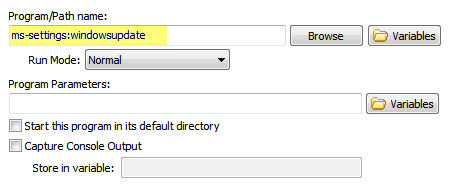
Enter one of these parameters into a ‘Program Launch’ command to open the specified Windows Settings panel in Windows 10.
| Location (Privacy) |
| Lock screen (Personalization) |
| Magnifier |
| Manage Wi-Fi Settings |
| Messaging (Privacy) |
| Microphone (Privacy) |
| Mobile hotspot |
| Motion (Privacy) |
| Mouse |
| Mouse & touchpad |
| Narrator |
| NFC |
| Notifications & actions (System) |
| Offline maps (System) |
| Optional features |
| Other Devices (Privacy) |
| Other Options (Ease of Access) |
| Personalization |
| Power & sleep (System) |
| Privacy |
| Proximity Sensor (if available) |
| Proxy |
| Radios (Privacy) |
| Region & language |
| Speech, inking, & typing (Privacy) |
| Start (Personalization) |
| Sign-in options |
| Speech |
| Storage (System) |
| Sync your settings (Accounts) |
| Tablet mode (System) |
| Themes (Personalization) |
| Typing |
| VPN |
| Wi-Fi |
| Windows Update |
| Work access |
| ms-settings:privacy-location |
| ms-settings:lockscreen |
| ms-settings:easeofaccess-magnifier |
| ms-settings:network-wifisettings |
| ms-settings:privacy-messaging |
| ms-settings:privacy-microphone |
| ms-settings:network-mobilehotspot |
| ms-settings:privacy-motion |
| ms-settings:easeofaccess-mouse |
| ms-settings:mousetouchpad |
| ms-settings:easeofaccess-narrator |
| ms-settings:nfctransactions |
| ms-settings:notifications |
| ms-settings:maps |
| ms-settings:optionalfeatures |
| ms-settings:privacy-customdevices |
| ms-settings:easeofaccess-otheroptions |
| ms-settings:personalization |
| ms-settings:powersleep |
| ms-settings:privacy |
| ms-settings-proximity: |
| ms-settings:network-proxy |
| ms-settings:privacy-radios |
| ms-settings:regionlanguage |
| ms-settings:privacy-speechtyping |
| ms-settings:personalization-start |
| ms-settings:signinoptions |
| ms-settings:speech |
| ms-settings:storagesense |
| ms-settings:sync |
| ms-settings:tabletmode |
| ms-settings:themes |
| ms-settings:typing |
| ms-settings:network-vpn |
| ms-settings:network-wifi |
| ms-settings:windowsupdate |
| ms-settings:workplace |
| Cookie | Duration | Description |
|---|---|---|
| cookielawinfo-checkbox-analytics | 11 months | This cookie is set by GDPR Cookie Consent plugin. The cookie is used to store the user consent for the cookies in the category "Analytics". |
| cookielawinfo-checkbox-functional | 11 months | The cookie is set by GDPR cookie consent to record the user consent for the cookies in the category "Functional". |
| cookielawinfo-checkbox-necessary | 11 months | This cookie is set by GDPR Cookie Consent plugin. The cookies is used to store the user consent for the cookies in the category "Necessary". |
| cookielawinfo-checkbox-others | 11 months | This cookie is set by GDPR Cookie Consent plugin. The cookie is used to store the user consent for the cookies in the category "Other. |
| cookielawinfo-checkbox-performance | 11 months | This cookie is set by GDPR Cookie Consent plugin. The cookie is used to store the user consent for the cookies in the category "Performance". |
| viewed_cookie_policy | 11 months | The cookie is set by the GDPR Cookie Consent plugin and is used to store whether or not user has consented to the use of cookies. It does not store any personal data. |